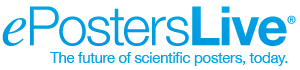You’ve successfully designed your poster —the hard part is over, right? That depends on how ready you feel to tackle your poster presentation itself.
One of the first questions to ask is, will you be able to choose the application your presentation displays in? Or, if you’re choosing on behalf of all presenters, how can you pick software that is compatible with hardware requirements and accessible to your authors?
Below you can read more about the five main display apps, their unique features, and why you might want to choose one over the other.
1. Preview
Preview is the default PDF-viewer on Apple computers. It is a simple tool to use, which makes it ideal for single-slide posters.
Preview loads quickly and can handle a wide variety of file formats, which make it a versatile option. Once your poster is in full-screen, you’ll be all set. If you want to zoom in on a certain area of your poster, you can use the buttons in the top right, your track pad/mouse, or pinch-to-zoom provided that the display monitor has touch-screen capabilities.
2. Adobe Acrobat
If you will be using PCs at your event, Adobe Acrobat is a great option. It’s free, has straightforward (albeit limited) functionality, and can be downloaded on most hardware.
Similarly to Preview, Acrobat is a great tool for single-slide eposter presentations for its simplicity of use.
If you’ll be delivering a longer or multi-slide presentation, it’s worth checking out the three applications discussed below. Not only can you make your poster with Powerpoint, Keynote, and Google Slides, but they also offer dynamic presentation features to make your delivery more exciting.
3. Powerpoint
Microsoft Powerpoint is a (if not the) standard poster presentation software that just about everyone should familiarize themselves with. While you do have to pay for it as part of Microsoft Office, there’s a reason its use is ubiquitous among researchers worldwide.
Whether you’re a beginner or have years of experience, Powerpoint is a great place to start for its over 50 effects for transitions and animations in your slide deck. It also integrates seamlessly with Word and Excel, so you can present secondary documents and data easily.
Presenter view in Powerpoint is similar to Keynote and Google Slides. It allows you to view speaker notes while in full-screen or Presenting modes from your own device, if your eposter presentation is digital. For in-person presentations, regardless of the software you choose, be sure to have your notes memorized or as a hard copy.
4. Keynote
Keynote is easy to use and a great option if you know there will be Mac devices available at your conference. It has even more visual effects than Powerpoint, with about 30 build animations and 40 transition effects. Its stylish interface makes it a good candidate if you’re looking to present a poster that stands out amongst the Powerpoint crowd.
If you’ve designed your poster in Keynote and realize that it’s not compatible with the hardware at the venue, you can export the presentation as a PDF. But be warned–you won’t have access to any of those fancy transitions you added.
5. Google Slides
Unlike Keynote and Powerpoint, Google Slides does not provide offline access by default. Offline access is a setting that must be turned on in advance, with an internet connection.
However, unlike Powerpoint or Keynote, you really don’t need to pay for anything in order to use it. Google Slides is free for all users with a Google account. It has fewer features than the other two applications, but that doesn’t mean you can’t use it to deliver a stellar presentation.
Google Slides is also compatible with our free poster template library. All you have to do is choose the template you like and make a copy of it (by going to File > Make a Copy) to begin filling in your content.
If you found this helpful, let us know by tagging us on social media @ePostersLive or emailing us at [email protected].
References
https://www.educba.com/keynote-vs-powerpoint/
https://www.macworld.com/article/701885/apple-preview-vs-adobe-acrobat-dc.html