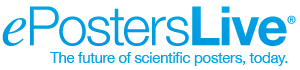ePostersDisplay
Once there were printed posters.
Now there’sePostersDisplay™
ePostersDisplay™ is a software module in ePostersLive®, which enables you to fully or partially replace traditional printed posters with high resolution, electronic posters.
View ePostersDisplay™ in action.
Electronic posters are typically presented on big screens each of which is connected to a computer (desktop or laptop).
More than just presentation. Search, accessibility, discoverability.
All information including the full text of the poster is searchable in a variety of ways, such as by
- poster title,
- author,
- affiliation,
- topic,
- session,
- free text.
And the great news is that all information is discoverable, accessible and presentable from any screen and computer on-site.

Features and Operating Modes
Designed with flexibility in mind, ePostersDisplay™ bundles a number of features you can make the most of, depending on your goals, needs, budget and preferences. There are four main modes of operating ePostersDisplay™, as detailed below.
ePosters Grid
ePosters are laid out in a grid with the thumbnail of each ePoster automatically generated, to provide a quick visual idea of what’s presented.
Designed to maximize accessibility.
Searching for an ePoster in the ePoster Gallery mode is always just two clicks away. Attendees and presenters can search, filter and view any ePoster, by the following criteria:
- poster ID
- author name,
- affiliation,
- topics,
- sessions or
- free keyword searching.
A list of the thematic categories of ePosters (topics) and the presentation sessions in the event is always provided in the sidebar, allowing to quickly jump to any topic or session with a single click or tap.
Every ePoster, every author, every institution, every session, and every topic are distinct entities with their own page.
When to use:
- At times when no ePoster presentation session is scheduled, to enable attendees and/or presenters to browse through the submitted ePoster material.
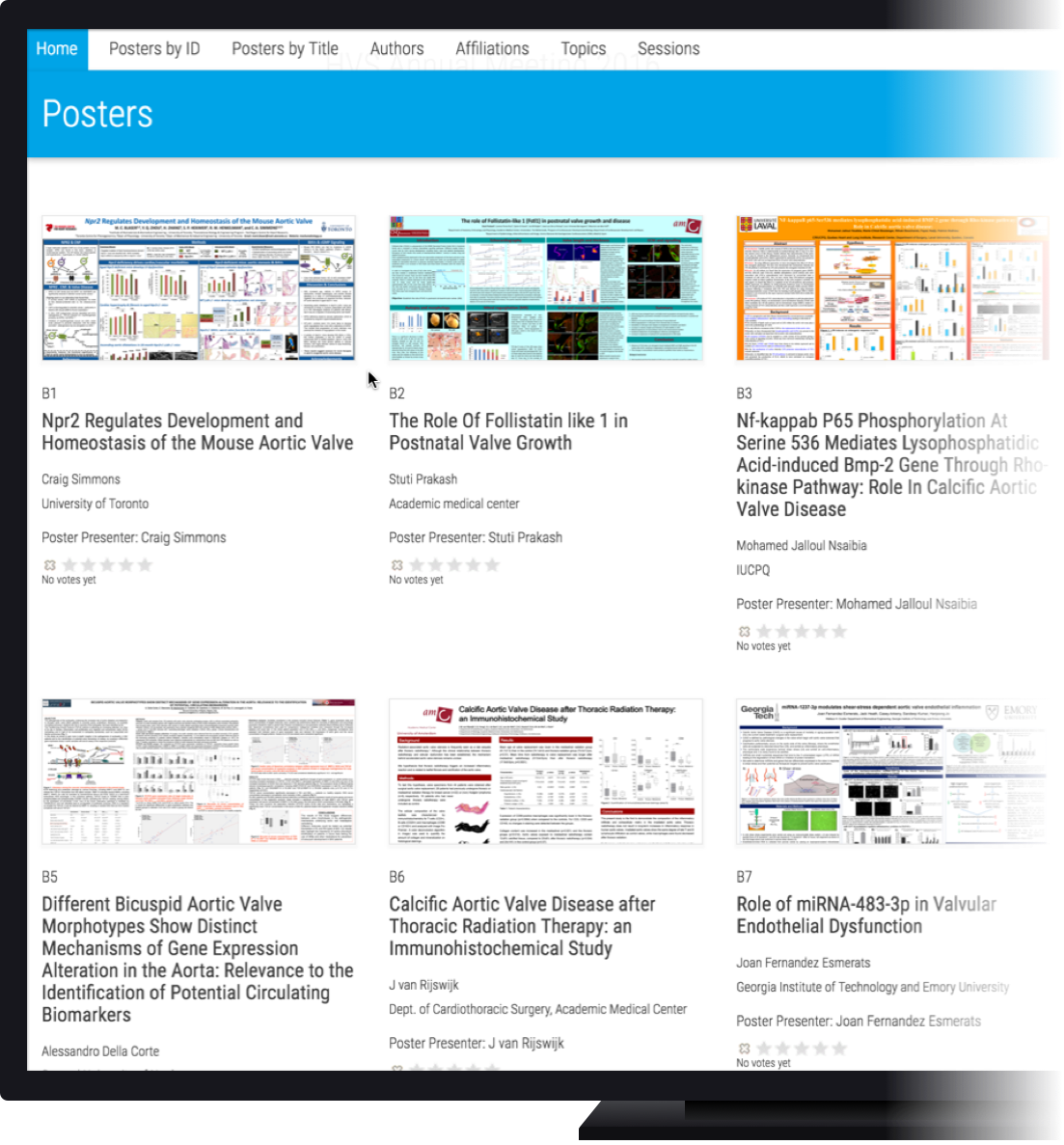
On-demand ePoster Viewing & Presentations
ePosters are presented in fullscreen mode, which enables presenters and attendees to focus on the content.
Each computer is connected to a mouse and/or trackpad and keyboard. Touch-screens are fully supported. The user brings up any ePoster on-demand. A toolbar with easy to use, self-explanatory controls is provided at the bottom or the top of the user interface, which enables the user to:
- advance to the next or return to the previous ePoster,
- jump to any ePoster in the program by simply typing its ID (the same as in the official conference program published),
- go back to the ePosters Gallery mode for full access to search and filtering options.
When to use:
- When no particular poster presentation schedule is preferred and you simply want to enable attendees to view and discuss any ePoster, at their convenience during the event.
- To enable presenters to take photos right next to their ePoster.
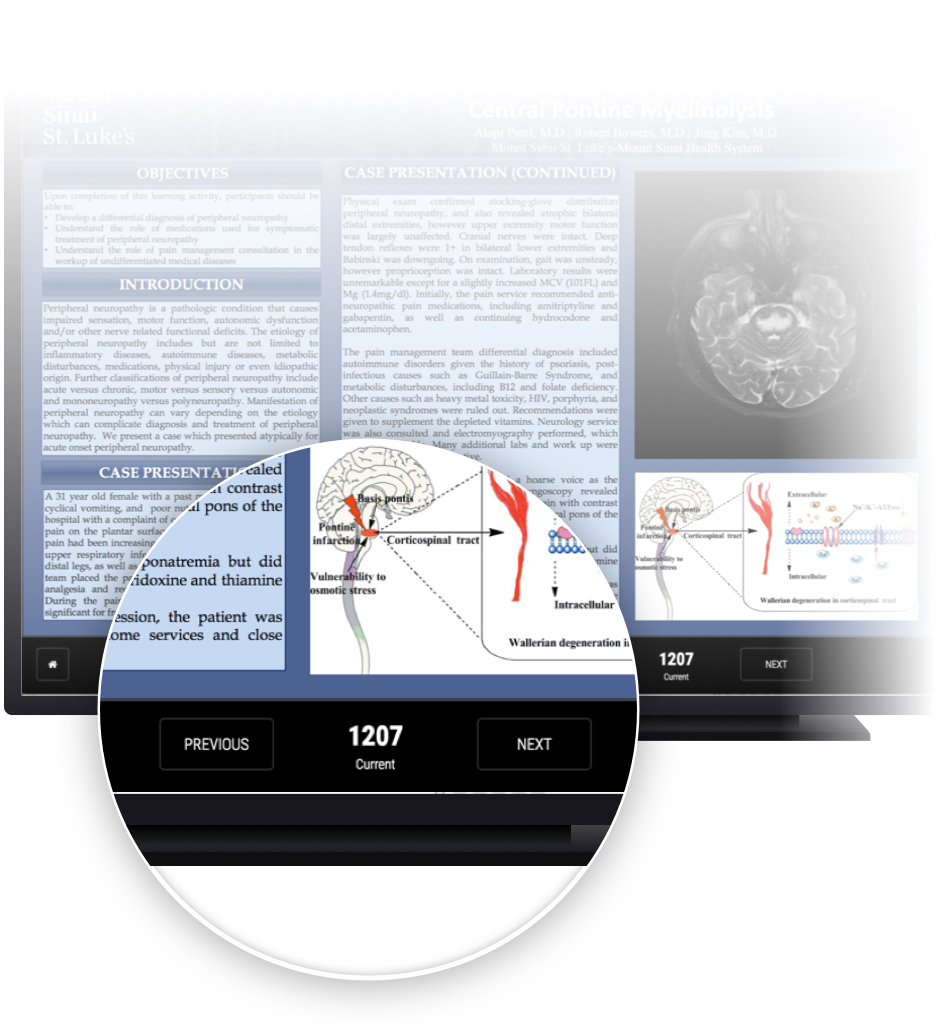
Automated ePoster Presentations
ePosters roll automatically without the need for user interaction, in fullscreen mode, which enables presenters and attendees to focus on the content.
A down-to-the-second presentation schedule is programmed and built into ePostersLive®, ahead of the event, tailored to the organisers’ preference. Tremendous flexibility in scheduling is provided — virtually any schedule can be accommodated. If no particular schedule is preferred, one or more simple automated poster presentation sequences are programmed into ePostersLive®.
A ribbon with auto-rolling messages is shown at the bottom or the top of the user interface, which provides explanatory information regarding the overall poster program, the ePoster content of each screen on-site, the author of the currently viewed ePoster, sponsor information as well as other custom messages depending on the organisers’ preferences.
ePosters may be distributed to screens
- by topic,
- by poster ID (sequential order or other),
- randomly,
- or using any other custom format.
Notes:
- Switching from the automated poster rolling mode to the on-demand is always just one click away, which makes it easy to combine the two modes on the same screens on-site.
- The automated poster rolling mode supports fullscreen advertisements in between, as well as advertisements in the ribbon with rolling messages.
When to use:
- When aiming for a rigid ePoster presentation schedule with pre-announced poster presentation times, where every ePoster presenter should get exactly the same amount of time for presenting. View case study: ANESTHESIOLOGY™
- When you want ePosters to keep rolling automatically over some time or throughout the entire day, in a slideshow-like format, ensuring everybody gets equal exposure time. Each time attendees pass by they will see different submitted ePoster material.
- When you want to ensure guaranteed presentation time for sponsors during, before or after ePoster presentations.
In the automated mode, ePosters roll automatically without the need for user interaction, in fullscreen mode, which enables presenters and attendees to focus on the content. A ribbon with auto-rolling messages is shown at the bottom or the top of the user interface, which provides explanatory information regarding the overall poster program. View case study: ANESTHESIOLOGY™
Manually driven, Timed ePoster Presentations
Combines elements of the On-demand and the Automated ePoster presentation modes.
ePosters are presented in a fullscreen mode, which enables presenters and attendees to focus on the content. Each computer is connected to a mouse and/or trackpad and keyboard. Touch-screens are fully supported. The user, e.g.: an attendee, the presenter, or a session moderator, brings up any ePoster on-demand.
A toolbar with a prominent timer and easy to use, self-explanatory controls is provided at the bottom or the top of the user interface, which enables the user to:
- start, pause, resume or restart the timer,
- advance to the next or return to the previous ePoster, e.g.: if a presenter is missing,
- jump to any ePoster on the schedule by simply typing its ID (the same as in the official poster program),
- go back to the ePosters Gallery mode for full access to search, filtering options.
Notes:
- Switching from this mode to the other modes is always just a click away.
When to use:
- When aiming for a poster presentation schedule where every ePoster presenter should get the same amount of time for presenting, but rather than having everything pre-programmed – as in the automated mode – you would want the moderators to be in control of running the schedule.
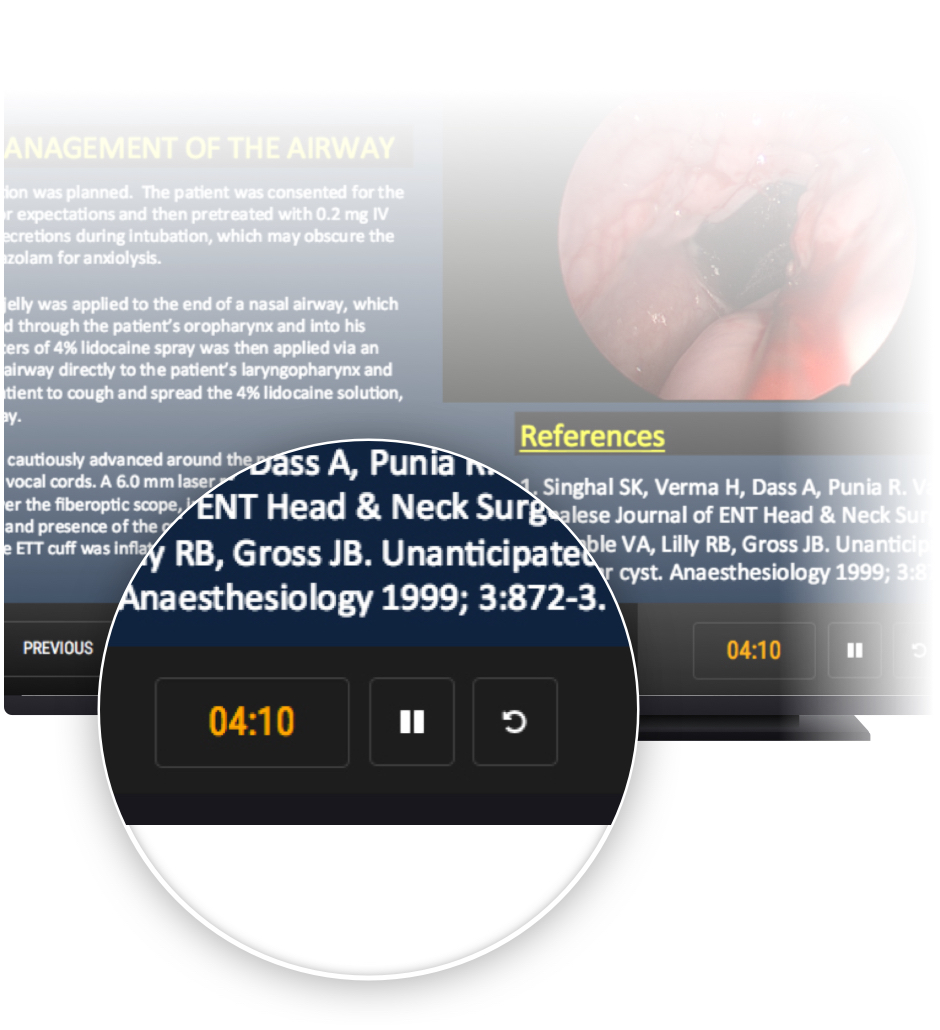
In the timed, on-demand mode, moderators can manually trigger the beginning and end of an ePoster presentation. A timer is prominently shown on the user interface informing the presenter of the time left.
See what's popular in your poster program
ePostersOnline® includes ePosterCharts™, a sophisticated system, which identifies the most viewed ePosters, authors, topics and institutions of your poster program.
Imagine knowing the hottest content of your online ePoster archive—in real time.
ePosterCharts™ identifies in real-time which are the:
- most viewed ePosters,
- most viewed authors,
- most viewed topics,
- most viewed sessions,
- most viewed institutions,
of your ePoster program. More about ePosterCharts™
With ePosterCharts™ you can see in real-time the most viewed content of your poster program.
Technical Specifications for ePostersDisplay
ePostersLive® is compatible with virtually any modern screen and computer, so you can easily rent the hardware from your preferred vendor.
Monitor Specifications
Monitors supporting a resolution of 1920 x 1080 are required. Any resolution below that will make the text on the ePosters barely readable and the overall ePoster viewing experience problematic.
While common screen sizes used are 50- to 65-inches, any screen size is supported out-of-the-box.
Each monitor is connected and driven by a computer via DVI or HDMI.
Computer Specifications
Any standard modern computer – desktop or laptop – and both Windows and Mac OSX are supported.
As minimum recommendations an i5 CPU and 4GB of RAM are a good starting point.
Multi-finger gestures like “pinch to zoom” are supported by the ePostersLive® software, as long as they are supported by the computer hardware employed.
Network Specifications
ePostersDisplay™ can be set up over a Local Network and serviced by one or more local servers, so that it's independent to the internet connection on-site.
A wireless connection is supported, however, it is strongly recommended that a cable-based (Cat5) connection is used for every screen and computer on-site.
For more information on the setup, feel welcome to reach out.
Financial options
ePostersLive® has been designed to help turn the ePosters in your meeting from a liability into an asset.
ePostersDisplay™ provides Sponsors with a unique and targeted way to standout in the Conference Area, by presenting advertising material at selected time-intervals, such as before, after or between poster presentations, simultaneously on all the displays.
An ideal system for PCOs since it can be incorporated into the Sponsorship package and refund the cost of its use. Get in touch with us at [email protected] for more information about the available options.
Includes revenue generating options
All we need is the number of posters