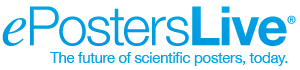You’ve just gotten the good news that your abstract was accepted at a conference: now it’s time to make your poster! (Way in advance of the deadline, no doubt!) You may be wondering which software to use, or whether there might be a better program out there that meets your needs. Whether you’re a seasoned pro at eposters or it’s your first time making one, this rundown of the most popular software out there might teach you something new, or indicate it’s time to switch things up before your next poster session.
Applications: Powerpoint, Keynote, Adobe Photoshop and Illustrator
1. Microsoft Powerpoint
Of all the software on this list, Powerpoint is by far the most commonly used–over 95% of eposters published on ePostersOnline are made in Microsoft Powerpoint.
Benefits:
- Relatively intuitive and straightforward to user
- Many templates available online use Powerpoint
- The new feature called “Design Ideas” auto-generates more sophisticated poster designs to choose from
Drawbacks:
- You need access to Microsoft Office, either paid or via your institution or organization
- Because there are a limited number of colors and tools, it can be challenging to make an original-looking poster from scratch. Many posters made in Powerpoint end up looking similar to one another.
- To enter data into a chart, you need to do so in Microsoft Excel

What posters look like in Powerpoint
2. Apple Keynote
Keynote is a presentation builder similar to Powerpoint, and comes included on all Apple devices.
Benefits:
- Keynote has a wide range of themes and templates available that stand out against posters made in other programs
- You can enter data directly into charts (unlike Powerpoint)
- More user-friendly and elegant interface, as text boxes expand with text and shapes/images can be clicked and dragged, so much less manual editing is involved
Drawbacks:
- You need access to iWork on a Mac
- Cannot be used on a PC
3. Adobe Photoshop
Photoshop is the industry standard photo editing software that features a range of capabilities that, if you know how to use them, are well-suited to composing an ePoster.
Benefits:
- It provides extended tools are available to make a truly original-looking poster
- It’s great for touching up already-existing images like hand drawings or scans
- It’s well-known software. Information about how to use Photoshop is widely available for free online in the form of courses and instruction videos.
Drawbacks:
- Photoshop requires some familiarity and experience with the software to know how to use it, especially to its full capabilities.
- Must be purchased, either individually or as part of an Adobe Creative Cloud subscription
According to Adobe’s website, “Photoshop images are raster graphics. [...] Raster images tend to have more detailed colors and shading than vector images, and they tend to handle detailed textures and precise edits better than vector graphics.” For this reason, Photoshop might be the best choice for generating images that require a higher level of detail, or editing images that already exist.
4. Adobe Illustrator
With Illustrator, on the other hand, users create vector images that are pixel-based. It is better suited to drawing than Photoshop, and preserves the quality of differently-sized media.
Benefits:
- Best for making posters from scratch, though it will look more digital stylistically
- You can resize your images without them becoming pixelated
- Well-suited to making posters that are truly unique and customized to your project
Drawbacks:
- Takes practice to know how to use it
- More complicated user interface than Photoshop
- Must be purchased either individually or as part of an Adobe Creative Cloud subscription
Other Technologies: Canva and PosterGenius
5. Canva
Canva is an extremely popular free graphic design platform with thousands of templates and possibilities for your eposter.
Benefits:
- It’s completely free. You don’t even need to make an account, though the paid version is more comprehensive
- Can be downloaded to your computer or used online
- There is a rich library of free images and templates available, or you can upload your own content
- Very beginner-friendly, if you have little design experience
Drawbacks:
- It’s not really intended for scientific posters or particularly well-suited to the presentation of research material
- You cannot create original images in Canva, so you have to make them in another program and then upload them
6. PosterGenius
PosterGenius was a poster-generating software that–fun SciGen history fact!–was one of our first products.
Benefits:
- PosterGenius made it really easy to compose a complete poster in under 10 minutes (seriously) with no fuss.
Drawbacks:
- It’s not currently available on the market :(
Here are a few posters made in PosterGenius:

That’s the overview! The possibilities for electronic posters are more than you might have expected. Were you surprised at some of the benefits available through applications other than Powerpoint? Are you inspired to try a new platform, technique, or eposter design for your next poster session? Let us know your thoughts on Facebook, Instagram, and Twitter @ePostersLive, or email us at [email protected].
Click here to read part 2, where we go over the best software for presenting your eposter.
References
https://www.adobe.com/creativecloud/design/illustrator-vs-photoshop.html
https://helpx.adobe.com/photoshop/how-to/create-poster.html
https://proactivecreative.com/adobe-illustrator-vs-photoshop/
https://blog.adeptmarketing.com/powerpoint-vs-keynote
All eposter examples taken from the open access library of posters at epostersonline.com.